Windows updates ex vivo - can it work?
-
I've just had an amazing idea how to solve my laptop problems. For those who didn't follow my story - my laptop has broken graphics card that causes Windows to freeze in the middle of update - every time.
Some people here mentioned that recent Windows versions drastically improved support for transplanting system drives between computers. Which gave me an idea - what if I moved the Windows from laptop to one of my working PCs, installed updates there, and then moved it back? The only problem is that the laptop has M2 drive and my desktop has no M2 connector. So I'd have to move the windows from laptop drive to somewhere else. I have two options - that USB 2.0 external HDD I have lying around, or the one in active use on desktop.
Full steps would be like this:
Method 1:
- Copy disk image from laptop drive to USB drive.
- Boot Windows installation from USB drive on desktop.
- Install updates.
- Copy disk image from USB drive to laptop drive.
Method 2:
- Make free space on the desktop drive for new partition (I can't use entire disk because I don't have anything I could back up 700GB into).
- Copy disk image from laptop drive to this new partition.
- Disconnect the disk containing desktop's Windows (it's on different disk than the one mentioned above).
- Somehow boot the Windows installation from the copied partition, preferably without messing up partition table.
- Install updates.
- Copy disk image from the partition on desktop drive to the laptop drive.
- Nuke the partition and reconnect the disk with original Windows.
Which one has higher chance to work? I'd rather go with external drive since it doesn't involve messing with desktop's disks, but I'm not sure how well will Windows 10 take being booted from USB 2.0.
As for hardware compatibility, both computers have semi-recent i5's and GeForces, so I'd say it's similar enough to work.
-
Using one of these to host the M.2 drive on your desktop might be a slightly less terrible option, if your desktop supports booting from NVMe.
-
It can be worth trying, but do keep in mind that Windows (10) tracks which hardware it's running on for its license activation. One of the common ways to do that is based on motherboard serial number.
If you transplant it often it might at one point return your Windows install to non-activated status. Then IIRC you can only do an automatic over-the-Internet activation a few times before you need to call Microsoft support to explain that yes, you moved your install to machine X and it cannot be used on machine Y at the same time, so it's not a case of you sharing a single-use key with all your nephews.
Maybe there's no issue if both machines have a valid Windows 10 license key stored somewhere in the motherboard permanent storage, but quite frankly there is some small risk there. I haven't googled to see if there's a FAQ somewhere from Microsoft stating that it would work, but I can image they would like to keep the details fuzzy to deter people pirating Windows installs.
-
@mott555 said in Windows updates ex vivo - can it work?:
Using one of these to host the M.2 drive on your desktop might be a slightly less terrible option, if your desktop supports booting from NVMe.
If I'm going to spend money on this, I might as well fix my damn laptop. I'm looking for a way that doesn't require me to spend any money.
-
@gąska I haven't tried this, but here's a possible hitch:
Windows Update will update it based on the hardware of the machine it's in.
When you move the disk to the laptop, the laptop may have drivers that Windows Update thinks need updated, and so will continue to do its thang even if the core OS is up to date.
However, it's probably worth a try. It certainly couldn't make the situation worse.
-
@blakeyrat the problem is only with the big quarterly upgrade, not regular updates, so it should be OK (as long as it won't insist on updating the driver for disabled GPU).
The last remaining question is, is it possible to boot cloned Windows 10 installation from USB 2.0 - and same question for non-first partition of a disk without UEFI partition.
Edit: I just realized that I'd have to clone the UEFI partition as well, so Method 2 can't possibly work. I could instead back up and use the system disk of my desktop, but it's 16GB smaller than laptop's disk, and has a risk of breaking the desktop Windows, leaving me without usable computer.
-
@gąska said in Windows updates ex vivo - can it work?:
I'm not sure how well will Windows 10 take being booted from USB 2.0.
Remarkably well, though fucking slow.
No, I would be more worried about getting deactivated and being unable to restore activation (though, if it's KMS or other activated that wouldn't matter as much).
-
@gąska said in Windows updates ex vivo - can it work?:
@blakeyrat the problem is only with the big quarterly upgrade, not regular updates, so it should be OK (as long as it won't insist on updating the driver for disabled GPU).
The last remaining question is, is it possible to boot cloned Windows 10 installation from USB 2.0 - and same question for non-first partition of a disk without UEFI partition.
Edit: I just realized that I'd have to clone the UEFI partition as well, so Method 2 can't possibly work. I could instead back up and use the system disk of my desktop, but it's 16GB smaller than laptop's disk, and has a risk of breaking the desktop Windows, leaving me without usable computer.
Actually yes. You'll use a particular incantation of BCDBOOT to accomplish this. It's part of how I made my bootable Vista, 7, 8, and 10 USB drives, actually.
The UEFI partition doesn't actually have much on it, actually. Mine looks like so:
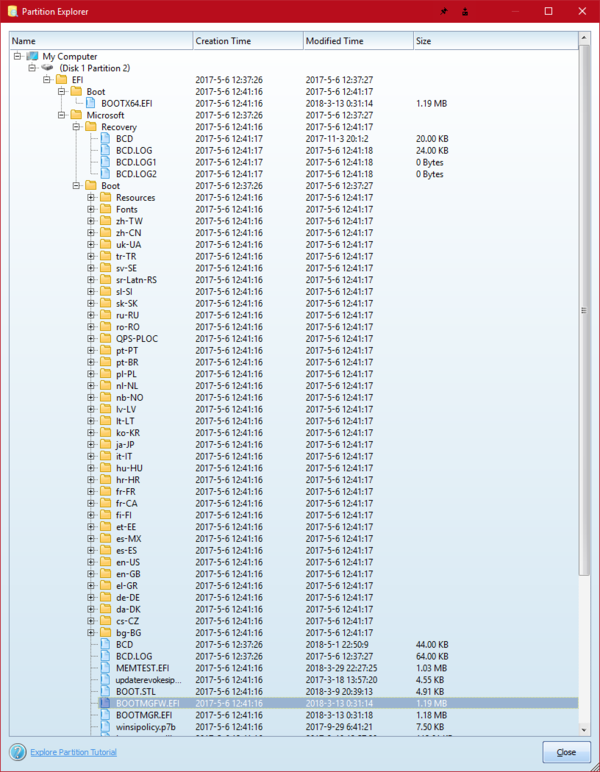
The important file there is
BCD, which your normal installed Windows will look at to determine what OSs are available and what partitions/parameters/options/etc are needed to start it.That's not really so important, what is important is that you can essentially create those files with the BCDBOOT utility onto your USB drive, and the utility will also automatically adjust the new BCD file to point at the Windows on the USB drive.
More documentation is available on the web...